 v6.0
v6.0Svelte & HTML
Bootstrap 5 responsive admin template
documented by Sean Ngu
Last Updated on: 12/July/2025
By: Sean Ngu
Thank you for purchasing my theme. I'd be glad to help you if you have any questions relating to this theme. No guarantees, but I'll do my best to assist.
Follow the following step to install the laravel in your localhost
You may refer to their official documentation for how to setup the development environment.
Setup Guide
<!-- run the following command --> cd /your-path-url/template_svelte npm install npm run dev <!-- browse the url --> http://localhost:5173/
Make sure node.js >= v22.x and npm >= v11.x has been installed on your localhost / server
File structure overview for Svelte Version
studio_svelte_v6.0/
├──template_svelte_startup/ // version without demo pages
└──template_svelte/ // version include all demo pages
├── package.json
├── README.md
├── static/
├── src/
│ ├── app.html
│ ├── components/
│ ├── lib/
│ ├── routes/
│ ├── scss/
│ └── stores/
├── svelte.config.js
└── vite.config.js
Below is the code from /routes/+layout.svelte which include the app header, sidebar, content, footer and theme panel. You may remove the component if you are not using it.
<script>
import '/src/scss/styles.scss';
import 'bootstrap-icons/font/bootstrap-icons.min.css';
import '@fortawesome/fontawesome-free/css/all.min.css';
import 'perfect-scrollbar/css/perfect-scrollbar.css';
import AppHeader from '/src/components/app/AppHeader.svelte';
import AppSidebar from '/src/components/app/AppSidebar.svelte';
import AppTopNav from '/src/components/app/AppTopNav.svelte';
import AppFooter from '/src/components/app/AppFooter.svelte';
import AppThemePanel from '/src/components/app/AppThemePanel.svelte';
import ScrollTopBtn from '/src/components/app/ScrollTopBtn.svelte';
import { onMount } from 'svelte';
import { Body, classList, style } from 'svelte-body';
import { appOptions } from '/src/stores/appOptions.js';
import { appVariables, generateVariables } from '/src/stores/appVariables.js';
import { setPageTitle } from '$lib/utils';
onMount(async () => {
import('bootstrap');
document.querySelector('body').classList.add('app-init');
$appVariables = generateVariables();
});
</script>
<svelte:body use:classList={($appOptions.appBoxedLayout ? 'app-with-bg ' : '')} />
<div id="app" class="app"
class:app-sidebar-minified={$appOptions.appSidebarMinified && !$appOptions.appSidebarHide}
class:app-sidebar-mobile-toggled={$appOptions.appSidebarMobileToggled}
class:app-sidebar-mobile-closed={$appOptions.appSidebarMobileClosed}
class:app-content-full-height={$appOptions.appContentFullHeight}
class:app-content-full-width={$appOptions.appContentFullWidth}
class:app-without-sidebar={$appOptions.appSidebarHide}
class:app-without-header={$appOptions.appHeaderHide}
class:app-boxed-layout={$appOptions.appBoxedLayout}
class:app-with-top-nav={$appOptions.appTopNav}
class:app-footer-fixed={$appOptions.appFooterFixed}
class:vh-100={$appOptions.appVh100}
>
{#if !$appOptions.appHeaderHide}<AppHeader />{/if}
{#if !$appOptions.appSidebarHide}<AppSidebar />{/if}
{#if $appOptions.appTopNav}<AppTopNav />{/if}
<div id="content" class="app-content{($appOptions.appContentClass) ? ' '+ $appOptions.appContentClass : ''}">
<slot />
</div>
{#if $appOptions.appFooter}<AppFooter />{/if}
<AppThemePanel />
<ScrollTopBtn />
</div>
List of components inside the components folder
/src/components/
├── app/
│ ├── AppFooter.svelte
│ ├── AppHeader.svelte
│ ├── AppSidebar.svelte
│ ├── AppThemePanel.svelte
│ ├── AppTopNav.svelte
│ ├── NavScrollTo.svelte
│ └── ScrollTopBtn.svelte
├── bootstrap/
│ ├── Card.svelte
│ ├── CardBody.svelte
│ ├── CardExpandToggler.svelte
│ ├── CardFooter.svelte
│ ├── CardGroup.svelte
│ ├── CardHeader.svelte
│ └── CardImgOverlay.svelte
└── plugins/
├── Apexcharts.svelte
├── Chartjs.svelte
├── HighlightJs.svelte
└── PerfectScrollbar.svelte
This template used svelte to create the store and share the states variable between the components. Store files can be found via /src/stores/
/src/stores/ ├─ appOptions.js // global app option states ├─ appSidebarMenus.js // global app sidebar menu list ├─ appTopNavMenus.js // global app top nav menu list └─ appVariables.js // global app variable (fetched from css / font variables)
You can use the global app option from /stores/apOptions.js
<script>
import { onMount, onDestroy } from 'svelte';
import { appOptions } from '/src/stores/appOptions.js';
onMount(async () => {
// available app option
$appOptions.appBoxedLayout = true;
$appOptions.appSidebarMinified = true;
$appOptions.appSidebarMobileToggled = true;
$appOptions.appSidebarMobileClosed = true;
$appOptions.appSidebarHide = true;
$appOptions.appHeaderToggled = true;
$appOptions.appHeaderHide = true;
$appOptions.appContentFullHeight = true;
$appOptions.appContentClass = 'p-0';
$appOptions.appTopNav = true;
$appOptions.appFooter = true;
$appOptions.appFooterFixed = true;
$appOptions.appThemePanelToggled = true;
$appOptions.appVh100 = true;
$appOptions.appRtlMode = false;
});
onDestroy(() => {
// set to default before leave the page
$appOptions.appFooter = false;
});
</script>
You can use the global app variables (css color / font family) from /stores/appVariables.js
<script>
import { onMount, onDestroy } from 'svelte';
import { appVariables } from '/src/stores/appVariables.js';
let chart;
function renderChart(appVariables) {
// available font
appVariables.font.bodyFontFamily;
appVariables.font.bodyFontSize;
appVariables.font.bodyFontWeight;
appVariables.font.bodyLineHeight;
// available color
appVariables.color.theme;
appVariables.color.themeRgb;
appVariables.color.themeColor;
appVariables.color.themeColorRgb;
appVariables.color.default;
appVariables.color.defaultRgb;
appVariables.color.primary;
appVariables.color.primaryRgb;
appVariables.color.primaryBgSubtle;
appVariables.color.primaryText;
appVariables.color.primaryBorderSubtle;
appVariables.color.secondary;
appVariables.color.secondaryRgb;
appVariables.color.secondaryBgSubtle;
appVariables.color.secondaryText;
appVariables.color.secondaryBorderSubtle;
appVariables.color.success;
appVariables.color.successRgb;
appVariables.color.successBgSubtle;
appVariables.color.successText;
appVariables.color.successBorderSubtle;
appVariables.color.warning;
appVariables.color.warningRgb;
appVariables.color.warningBgSubtle;
appVariables.color.warningText;
appVariables.color.warningBorderSubtle;
appVariables.color.info;
appVariables.color.infoRgb;
appVariables.color.infoBgSubtle;
appVariables.color.infoText;
appVariables.color.infoBorderSubtle;
appVariables.color.danger;
appVariables.color.dangerRgb;
appVariables.color.dangerBgSubtle;
appVariables.color.dangerText;
appVariables.color.dangerBorderSubtle;
appVariables.color.light;
appVariables.color.lightRgb;
appVariables.color.lightBgSubtle;
appVariables.color.lightText;
appVariables.color.lightBorderSubtle;
appVariables.color.dark;
appVariables.color.darkRgb;
appVariables.color.darkBgSubtle;
appVariables.color.darkText;
appVariables.color.darkBorderSubtle;
appVariables.color.white;
appVariables.color.whiteRgb;
appVariables.color.black;
appVariables.color.blackRgb;
appVariables.color.teal;
appVariables.color.tealRgb;
appVariables.color.indigo;
appVariables.color.indigoRgb;
appVariables.color.purple;
appVariables.color.purpleRgb;
appVariables.color.yellow;
appVariables.color.yellowRgb;
appVariables.color.pink;
appVariables.color.pinkRgb;
appVariables.color.cyan;
appVariables.color.cyanRgb;
appVariables.color.gray100;
appVariables.color.gray200;
appVariables.color.gray300;
appVariables.color.gray400;
appVariables.color.gray500;
appVariables.color.gray600;
appVariables.color.gray700;
appVariables.color.gray800;
appVariables.color.gray900;
appVariables.color.gray100Rgb;
appVariables.color.gray200Rgb;
appVariables.color.gray300Rgb;
appVariables.color.gray400Rgb;
appVariables.color.gray500Rgb;
appVariables.color.gray600Rgb;
appVariables.color.gray700Rgb;
appVariables.color.gray800Rgb;
appVariables.color.gray900Rgb;
appVariables.color.muted;
appVariables.color.mutedRgb;
appVariables.color.emphasisColor;
appVariables.color.emphasisColorRgb;
appVariables.color.bodyBg;
appVariables.color.bodyBgRgb;
appVariables.color.bodyColor;
appVariables.color.bodyColorRgb;
appVariables.color.headingColor;
appVariables.color.secondaryColor;
appVariables.color.secondaryColorRgb;
appVariables.color.secondaryBg;
appVariables.color.secondaryBgRgb;
appVariables.color.tertiaryColor;
appVariables.color.tertiaryColorRgb;
appVariables.color.tertiaryBg;
appVariables.color.tertiaryBgRgb;
appVariables.color.linkColor;
appVariables.color.linkColorRgb;
appVariables.color.linkHoverColor;
appVariables.color.linkHoverColorRgb;
appVariables.color.borderColor;
appVariables.color.borderColorTranslucent;
}
onMount(async () => {
unsubscribe = appVariables.subscribe(value => {
if (value.color) {
chart = renderChart(value);
}
});
});
onDestroy(() => {
if (unsubscribe) {
unsubscribe();
}
});
</script>
<!-- html -->
{#if chart}
// do your thing here
{/if}
Set the app sidebar menu list from from /stores/appSidebarMenus.js
// single level structure
{
'url': '/',
'icon': 'fa fa-home',
'text': 'Dashboard'
},
// multi level structure
{
'icon': 'fa fa-envelope',
'text': 'Email',
'children': [{
'url': '/email/inbox',
'action': 'Inbox',
'text': 'Inbox'
}, {
'url': '/email/compose',
'action': 'Compose',
'text': 'Compose'
}, {
'url': '/email/detail',
'action': 'Detail',
'text': 'Detail'
}]
}
The default theme color is set to the teal color. You may change it from /src/scss/_variables.scss
// LINE 84 $theme: $teal !default;
<AppThemePanel /> component from /routes/+layout.svelte.
If you wish to enable the dark mode from app settings file, you may navigate to the file /src/app.html and add an attribute data-bs-theme="dark" to the <html> tag.
This will enable the dark mode theme.
<!DOCTYPE html> <html lang="en"> </html>to
<!DOCTYPE html> <html lang="en" data-bs-theme="dark"> </html>
OR
If you want to apply light / dark mode to a single component only, you can add the data-bs-theme="light|dark" attribute to that component.
<div data-bs-theme="dark">
<Card>
<CardBody>
<!-- your component content here -->
</CardBody>
</Card>
</div>
Add the dir="rtl" attribute to <html> for /src/app.html in order to enable Right-To-Left (RTL) layout direction.
<html dir="rtl">
This will flip the layout direction of the entire page to support RTL languages like Arabic, Hebrew, or Persian.
Global Variables
The /src/scss/_variables.scss file contains the variables that control the styles of your application.
To edit these variables, navigate to the /src/scss/_variables.scss file in your code editor and modify the values of the variables to suit your needs.
<!-- global variable --> /src/scss/_variables.scss
Dark Mode Variables
The /src/scss/_variables-dark.scss file contains the variables that control the styles for dark mode.
These variables are used in conjunction with the variables in the /src/scss/_variables.scss file to provide different values for light and dark modes.
<!-- dark mode variable --> /src/scss/_variables-dark.scss
We have created the common re-usable card bootstrap component for this template. You may found the card component via /src/components/bootstrap/
//usage <Card> <CardHeader>...</CardHeader> <CardBody>...</CardBody> <CardFooter>...</CardFooter> </Card>
You may use the default bootstrap data attribute like data-bs-toggle="dropdown" OR import the required modules from bootstrap.
// usage example
<script>
import { onMount } from 'svelte';
onMount(async () => {
let bootstrap = await import('bootstrap');
new bootstrap.ScrollSpy(document.body, {
target: '#sidebar-bootstrap',
offset: 200
});
});
</script>
I've used the following images, icons or other files as listed.
Plugins
Photos